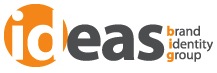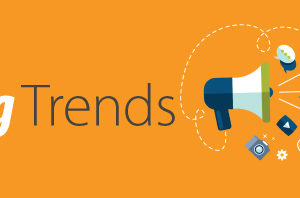Consistency is always key in branding, but with the variety of platforms and formats you share your brand on, staying true to your brand becomes increasingly difficult. On the website, you’ll need to create logos and other branded visuals in a variety of places. On social media, you’ll need to create branded content for the icon, in videos, and more. If you’re using a certain shade of blue in your logo, that should be the shade of blue you’re using throughout your promotions. Luckily, Social Media Examiner points out a variety of mobile apps that make it easy for even a short-staffed team to maintain consistency in the most efficient ways possible.
#1: Pick Up Brand Colors
Whether you’re creating an Instagram story or using a design app, the eyedropper tool makes it easy to pick up brand colors within your design or photo.
Instagram Stories
In Instagram Stories, after you select the text or marker tool, you’ll find a convenient eyedropper tool to help you match the colors of your text and drawings to those in your photo. First, tap the eyedropper icon.
Then drag the dropper to the color you want to pick up in the image. The custom color is now available to choose from.
Over
In the graphic design app Over (free for iOS), the eyedropper is available in the tool menu. To open this toolbar, first select a photo and then tap Text. After you type in your text, you’ll see the toolbar at the bottom of the screen. Tap Color to access the eyedropper.
Adobe Spark Post
In the design app Adobe Spark Post (free for iOS and in beta testing for Android), tap the green + sign to create a new project and choose a background and size.
Next, tap the text box that appears and tap the Color tab in the toolbar at the bottom. Tap the icon below the word Custom, as shown below.
Next, tap the eyedropper and drag it around the screen to find the color you want to use.
Note: If you have two colors in the text box, make sure you’ve selected the right color before using the eyedropper tool.
#2: Grab and Save Hex Color Codes
Using the hex codes for your brand colors allows you more precision when infusing brand colors into your designs. This task is simple with the Palette Cam app (free for iOS).
First, tap the camera icon and then tap the Photos icon.
Select an image that contains your brand colors. If you don’t have an image in your photo library, you can take a screenshot of your colors from your website or social media platforms in your mobile browser.
To retrieve your color codes, drag the cursor on top of the desired color. Then tap the button below the image to record that color.
Continue this process to select all of the colors you need in that image. When you’re finished, tap the save icon.
You then see your saved palette. Tap on the palette and your hex and RGB codes appear. Tap on any code to save it to your clipboard.
#3: Use Hex Color Codes
With your color codes in hand, here are just a few of the apps that allow hex code implementation for consistent, color-schemed designs and videos.
Phonto
In the design app Phonto (free for iOS and Android), tap the camera icon and select the background you want to import. The app lets you import an image from your photo library or choose a plain image. Next, tap anywhere on the background to add text.
After you type in your text, tap the Style tool. When the Style page opens, tap the four-line icon to the right.
On the next screen, tap the pencil and paper icon to the right of the + Save link. Add your hex code and select it as your text color. All of the codes you add here are saved to the app for use in future designs.
Vont
If you want to add text to a video using your brand colors, try the Vont app (free for iOS). It works the same as Phonto for adding color codes. To begin, tap the camera icon and upload your video. Then tap anywhere on the video to add text.
After you add text, tap Style. On the next screen, tap the four-line icon.
Next, tap the pencil and paper icon. Add your hex code and select it to apply it to your current text.
Canva
The app version of the design site Canva (free for iOS and Android) also allows you to add hex codes. To get started, choose a template and then tap the + sign.
Next, tap the Text tool and type your message. To access different colors, tap the white square.
To add your hex color codes to the app, tap the + sign. In the lower-right corner, you’ll see an option to add your hex code. You can add multiple hex color codes to the Canva app.
Color Consistency
Routinely using the same branded color scheme will serve you well. It will make your brand easily identifiable, help you build on your brand’s credibility, and will be visually appealing as well, since your digital presence won’t have mismatched colors. Now that you have a list of a variety of apps helping you pull and apply your brand colors, you’ll have no excuse to not have a perfectly planned online appearance.